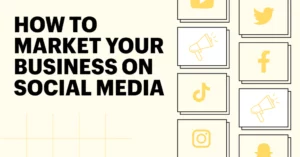How to Add Sales Tax Functionality to Your BigCommerce Store

So you’ve stocked your virtual BigCommerce store shelves with products to sell…set up your shipping methods and services…and configured payments. And you’ve just realized that you need to collect sales tax on purchases made from your online store.Now what? How do you set it up so that taxes are automatically calculated for your customers at checkout? Not to worry; we’ll walk you through it. But first, a little backstory.
Until a couple of years ago, sales tax was no big deal for ecommerce merchants. They only had to collect it if they sold something to a buyer located in a state in which the seller had nexus, which at that time was defined as a physical presence.
But on June 21, 2018, the Supreme Court changed all that with their ruling in South Dakota vs Wayfair. The Supremes decreed that although Wayfair did not physically have nexus in South Dakota, the online retailer was still liable for collecting and remitting state sales tax. And so were other ecommerce businesses with more than 200 transactions or $100,000 worth of goods sold in the state.
The word “nexus” means “a connection”, so this type of financial presence has become known as economic nexus. In other words, nexus can now be physical, or it can be fiscal. Either way, it means you have to charge sales tax!
Seeing a chance to bring in substantial revenue, other states were quick to jump on board the internet sales tax bandwagon. Their sales thresholds range from $10,000 to $500,00, with requirements for collecting and remitting sales tax differing from state to state. Multiplied by 45 states (5 don’t collect sales tax) and more than 10,000 tax jurisdictions nationwide, sales tax compliance has become a daunting challenge for ecommerce storeowners.
Luckily, there are apps for that. In fact, several of them are specifically designed for use with your BigCommerce store. You can opt to use one of those, or you can do your tax setup manually. Whichever route you choose to go, you’re going to start out the same way:
- Go to your store dashboard’s home page
- In the left-hand sidebar, click on Store Setup, then click on Tax
- Scroll down, and to the right of the subhead Tax Settings, click Edit
Your store’s tax settings control the way sales taxes are shown on your storefront as well as how they function within your store. To that end, begin by deciding what to call the tax applied to orders in your store — e.g., Sales Tax, GST, or simply Tax.
You also need to specify whether or not you want prices in your store to include tax. This setting will apply to all of your products. Unless you serve a local market with a single tax rate, it’s better to leave that setting on the default option, which is “The prices in my store are entered exclusive of tax.” Most online stores serve multiple markets with different tax rates, so this allows variable taxes to be added to a consistent base price.
The next setting is Fallback Tax. This applies only when your enabled automatic tax provider cannot be reached. You can either charge a flat 10% or use your manual tax configuration (assuming you’ve completed a manual setup; if not, your fallback tax rate will be 0%).
After that, you’ll need to specify which address you’re going to use as the basis for calculating sales tax. Tax is usually charged based on the customer’s shipping address.
Then there are decisions to be made as to Tax Display Settings: How do you want prices to be shown with taxes on the control panel? On product pages? In carts and at Checkout? On invoices and order details pages? For more detailed advice on these settings, check out the BigCommerce Help Center’s Tax Overview.
Once all that’s been settled, it’s time to do the math — i.e., decide how you’re going to handle actually calculating those pesky taxes.
If your online business has complex tax issues, then you probably should use an automatic tax service. Doing so will save you both time and money. In addition, the peace of mind that comes from knowing your tax collection and filing is being handled by a third-party professional can be priceless.
BigCommerce has integrated with popular tax service providers like Avalara, Vertex, TaxCloud, and TaxJar. Each of them supports automatic tax calculation in buyers’ shopping carts and at checkout. They also handle document submission to your tax provider. You’ll find step-by-step instructions for automatic tax setup in BigCommerce’s Help Center.
In addition, BigCommerce tech support can help you ensure that:
- Your automatic tax provider is correctly enabled
- Your storefront tax display settings are properly configured
- Your tax provider codes are properly applied to products and customers
However, their support team is not qualified to give tax advice per se.
If you decide to go the manual set-up route, be sure you already know the tax requirements for running your online store. Even if you think you know what you’re doing, it’s a good idea to check with your accountant and/or local tax authority.
As for doing the setup itself, you’d better be detail oriented. Because you’re going to have to:
- Create tax classes for all of your different product types
- Create and configure tax zones
- Then specify the tax rates for each zone
Again, you’ll find step-by-step instructions for manual tax set-up in the BigCommerce Help Center.
There’s nothing more certain than death and taxes, but sales tax doesn’t have to be the death of you!