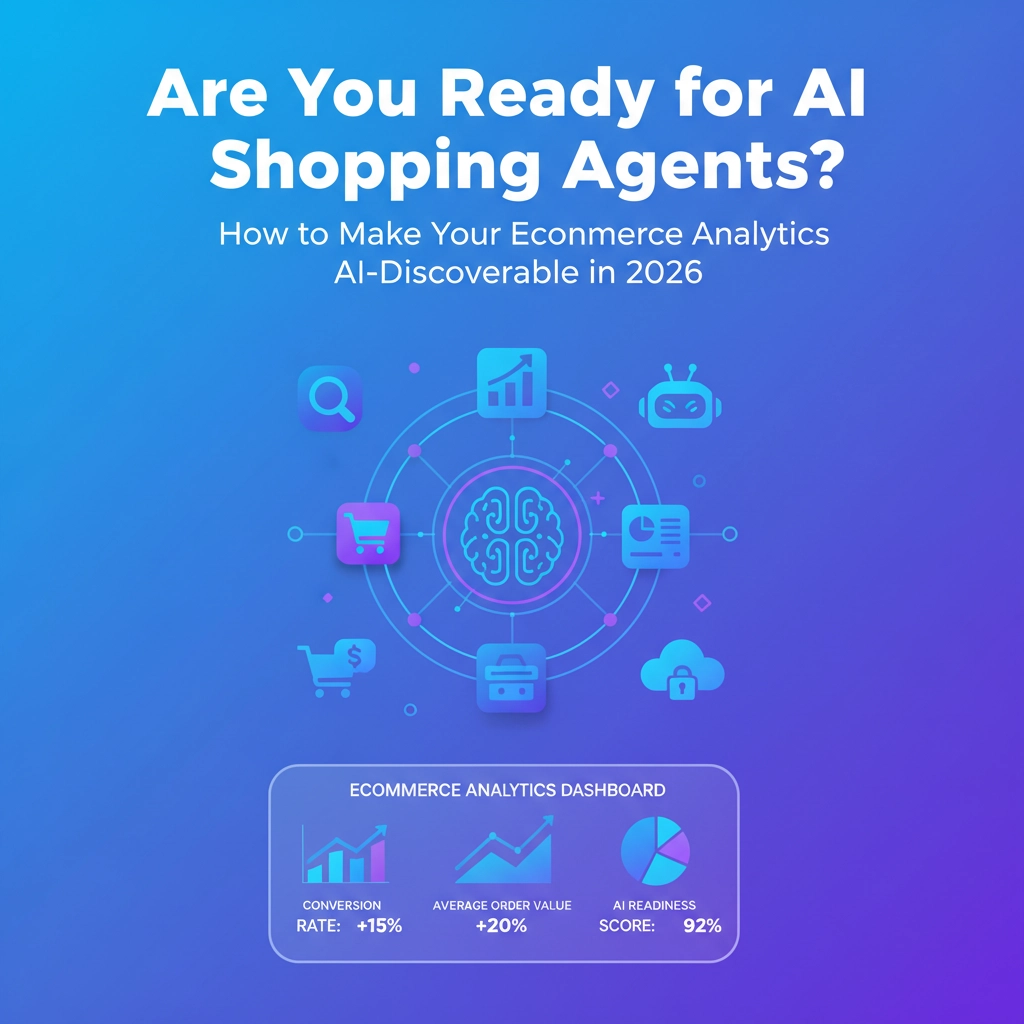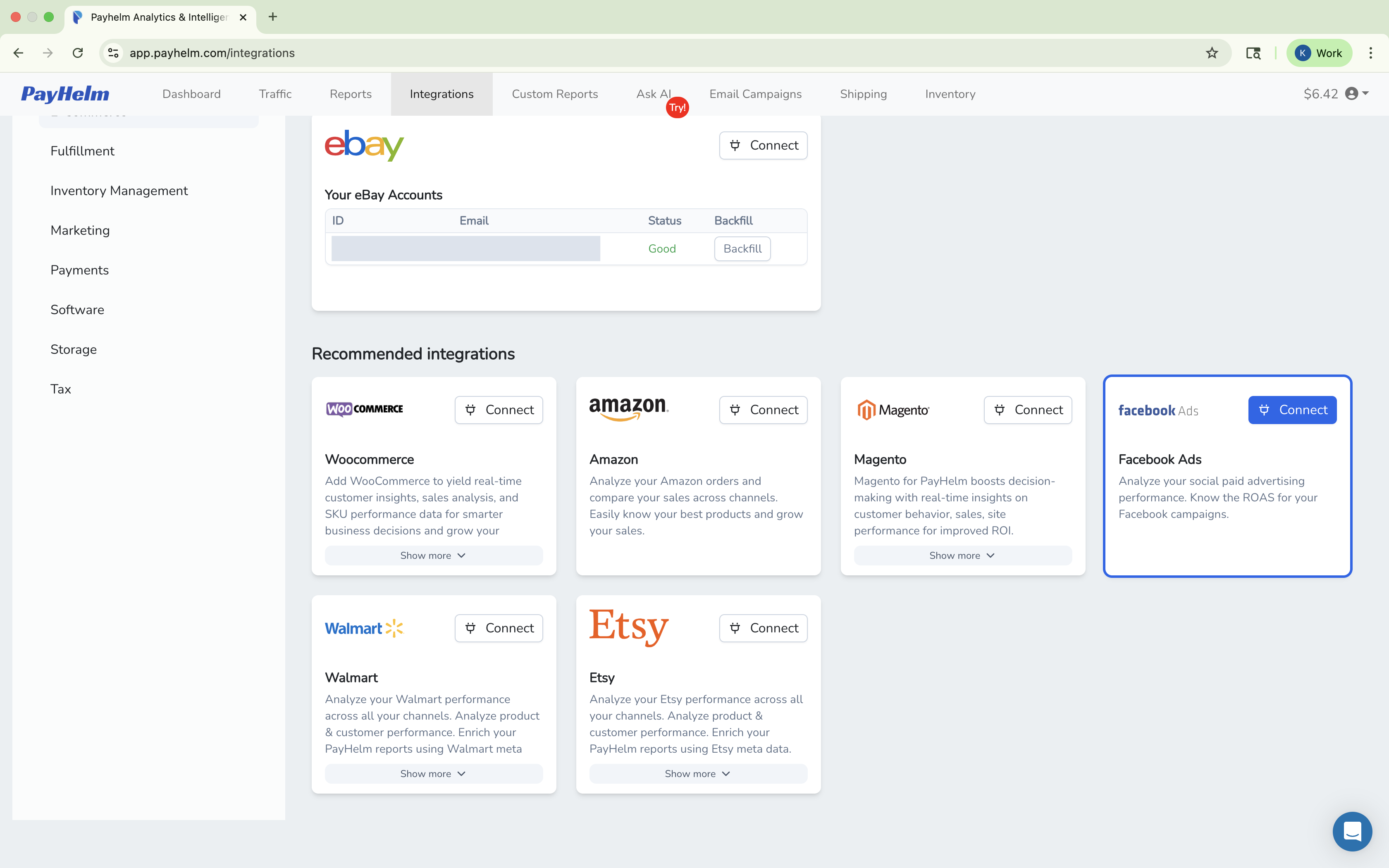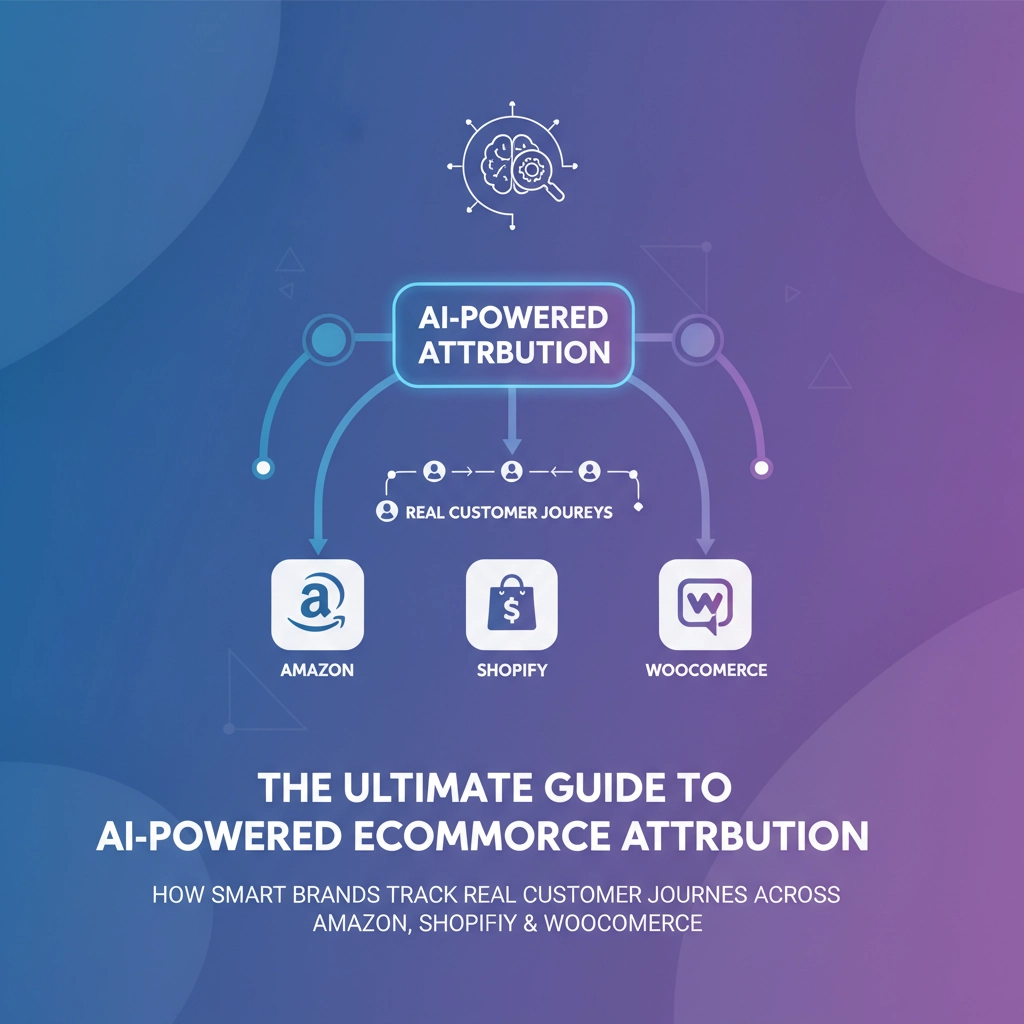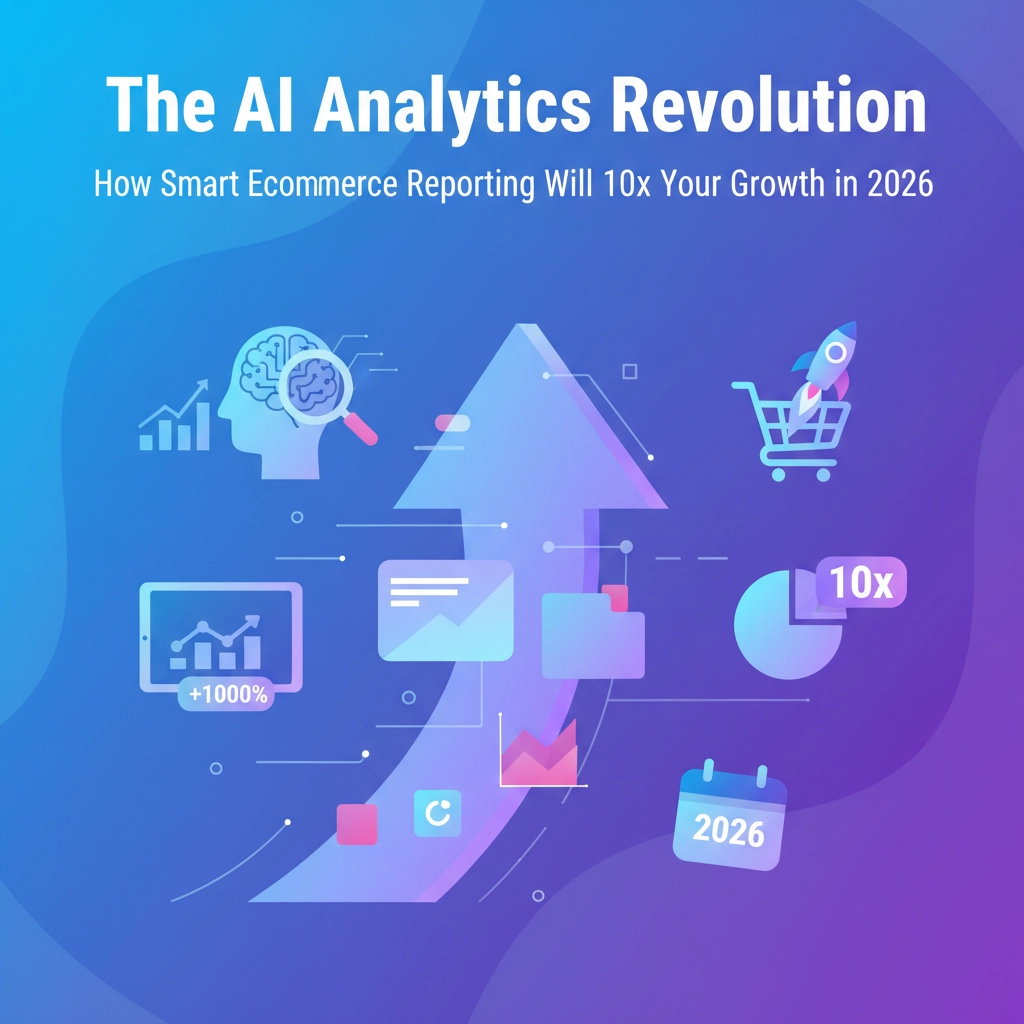This article focuses on Meta Ads, but the same logic applies to all advertising platforms.
Understanding URL Parameters
URL parameters are pieces of information added to the end of a web address (URL) to pass data about the user's activity or the source of traffic. They are commonly used in marketing, analytics, and development to track and personalize user experiences.
URL parameters help you measure how effective your ads are. They show where your ad traffic comes from and which ads drive conversions. For example, URL parameters reveal which link was clicked to reach your website or Facebook Page.
Structure of URL Parameters
Parameters are added to a URL after a question mark (?) and consist of key-value pairs separated by an equals sign (=). If there are multiple parameters, they are separated by an ampersand (&).
Example URL with Parameters:
https://www.example.com?utm_source=facebook&utm_medium=social&utm_campaign={campaign.name}&utm_content={ad.id}&utm_id={campaign_id}
Adding URL Parameters
You can include URL parameters when creating ads in Meta Ads Manager. These parameters work for:
- Ads linking to external websites.
- Ads promoting existing Facebook posts
How to Add URL Parameters in Ads Manager
Follow these steps:
Create or edit a campaign:
- Start a new campaign or continue editing a draft in Ads Manager.
Go to the Ad level:
- After completing the Campaign and Ad Set levels, move to the Ad level.
- Click Build a URL Parameter under the Website URL field or in the Tracking section.
Enter your parameters:
- You can add parameters directly to the Website URL field or in the URL Parameters field.
- If there are duplicates, the values in the URL Parameters field will override those in the Website URL field.
Example:
- If you have
utm_source=1 in the Website URL field and utm_source=2 in the URL Parameters field, the final URL will use utm_source=2.
- Define your parameters:
- Each parameter consists of a key (e.g., "background") and a value (e.g., "blue"), connected with an equals sign (
=).
- Separate multiple parameters with an ampersand (
&).
Example:
- To track an ad with a blue background:
- Add
background=blue.
- The final URL might look like:
www.example.com?background=blue.
Avoid empty parameters:
- Always include a value for each key.
- Example of incorrect usage:
www.example.com/page?background=&foo=bar.
- Correct usage:
www.example.com/page?background=blue&foo=bar.
Apply your changes:
- Click Apply to save. The URL parameter will appear in the field.
Meta Ads also have a URL parameter builder if you need additional guidance or are not comfortable creating the parameters yourself.
Recommended Tags to Use for Meta Ads to Track in PayHelm
We recommend using the following tags on your links to track:
utm_medium=socialutm_source=facebookutm_campaign={campaign.name}utm_content={ad.id}utm_id={campaign_id}
These parameters ensure proper attribution tracking and social media campaign performance analysis in PayHelm's analytics platform.